Atomic Design: React Component Structure Guide
Atomic Design is a game-changer for building React apps. Here's what you need to know:
- Breaks UI into 5 levels: Atoms, Molecules, Organisms, Templates, Pages
- Creates scalable, easy-to-maintain component structures
- Improves code reuse and consistency
Key benefits:
- Reusable components
- Easier updates and fixes
- Better team collaboration
- Consistent brand look
- Scalable as projects grow
To implement Atomic Design in React:
- Start with atoms (e.g., buttons, inputs)
- Build molecules from atoms (e.g., search bars)
- Create organisms from molecules and atoms (e.g., headers)
- Use templates for layouts
- Fill templates with content to make pages
Folder structure:
src/
├── components/
│ ├── atoms/
│ ├── molecules/
│ └── organisms/
├── templates/
├── pages/
├── styles/
└── App.js
Remember: Keep components simple, use props for flexibility, and test at every level.
By breaking UIs into basic building blocks, Atomic Design helps teams work better, build faster, and create more unified products.
Related video from YouTube
Creating Basic Components
Let's break down how to build React components using Atomic Design. We'll start small and work our way up.
Atoms: Simple Components
Atoms are your basic building blocks. Think buttons, input fields, and labels. Here's a simple button atom:
// ButtonAtom.js
import React from 'react';
const ButtonAtom = ({ label, onClick }) => (
<button onClick={onClick}>{label}</button>
);
export default ButtonAtom;
This button is flexible - you can change its label and what it does when clicked.
Molecules: Combined Components
Molecules are a step up from atoms. They're made by putting atoms together. A search bar is a good example:
// SearchBarMolecule.js
import React from 'react';
import ButtonAtom from './ButtonAtom';
const SearchBarMolecule = ({ onSearch }) => (
<div className="search-bar">
<input type="text" placeholder="Search..." />
<ButtonAtom label="Search" onClick={onSearch} />
</div>
);
export default SearchBarMolecule;
This search bar combines an input field with our ButtonAtom.
Organisms: Large Components
Organisms are bigger and more complex. They're made up of molecules and atoms. Think headers, footers, or nav bars. Here's a header:
// HeaderOrganism.js
import React from 'react';
import SearchBarMolecule from './SearchBarMolecule';
import ButtonAtom from './ButtonAtom';
const HeaderOrganism = ({ onSearch, onLogin }) => (
<header>
<h1>My React App</h1>
<SearchBarMolecule onSearch={onSearch} />
<ButtonAtom label="Login" onClick={onLogin} />
</header>
);
export default HeaderOrganism;
This header uses our SearchBarMolecule and adds a title and login button.
Building components this way makes your React app easier to manage and scale. Each level builds on the one before it, which helps keep your code consistent and reusable.
"Atomic Design in React isn't just about organizing code. It's about creating a shared language for your team." - Brad Frost, Creator of Atomic Design
To use Atomic Design in React:
- Start with atoms
- Build molecules from atoms
- Create organisms from molecules and atoms
- Keep each level separate
This approach helps your team work better together. Different people can work on different parts at the same time, which can speed things up and keep everything consistent.
Setting Up Project Folders
Let's talk about organizing your React project using atomic design. It's a game-changer for your workflow.
Main Folder Setup
Here's the basic structure you need:
src/
├── components/
│ ├── atoms/
│ ├── molecules/
│ └── organisms/
├── templates/
├── pages/
├── styles/
├── utils/
└── App.js
This setup makes it a breeze to find and manage your components.
Organizing Components
Group your React components in the components folder based on their complexity:
atoms: Simple stuff like buttons and inputsmolecules: Slightly more complex, like search barsorganisms: Big sections like headers or sidebars
For instance, your Button component? It goes in src/components/atoms/Button/Button.js.
Managing Styles and State
Keep things tidy:
-
Put component styles right next to the component:
src/components/atoms/Button/ ├── Button.js └── Button.css - For small projects, stick with React's built-in state management. As you grow, look into Redux or MobX.
-
Global styles? They go in
src/styles.
This structure sets you up for a maintainable, scalable React app. As Brad Frost, the atomic design guru, puts it:
"Break entire interfaces down into fundamental building blocks and work up from there. That's the basic gist of atomic design."
It's not just about organization - it's about building a consistent, reusable codebase.
sbb-itb-cc15ae4
Component Design Rules
Let's talk about building effective React components using Atomic Design principles. Here are some key guidelines to help you create robust, reusable components.
How to Build Components
When you're putting together components, think small and focused. Here's what you need to keep in mind:
1. Keep it simple
Each component should do one job, and do it well. This makes your components easier to understand, test, and reuse.
2. Props are your friends
Use props to pass in all the data and functions your component needs. This makes your components flexible and adaptable.
3. Avoid side effects
Don't put logic that interacts with external data directly in your component. Instead, pass it in as props.
4. One job, one component
This is the Single Responsibility Principle in action. Each component should have a single, clear purpose.
Here's a simple button component that follows these rules:
const Button = ({ color, label, onClick }) => (
<button
className={`padding-2 shadow-none hover:shadow background-light-${color} hover:background-dark-${color}`}
onClick={onClick}
>
{label}
</button>
);
This button is easy to reuse because it takes color, label, and onClick as props. You can customize it without changing the component itself.
Making Components Reusable
Reusability is key in Atomic Design. Here's how to make sure your components can be used all over your app:
1. Design for flexibility
Create components that can adapt to different situations. Use props to allow customization of how they look and behave.
2. Don't hardcode values
Avoid putting specific text, styles, or functionality directly in the component. Pass these in as props instead.
3. Break it down
Split complex UI components into smaller, reusable parts. This makes your code more modular and easier to manage.
4. Validate your props
Use PropTypes or TypeScript to define what props each component expects. This helps catch errors early and makes your components more predictable.
Here's a navbar component that's built for reuse:
const Navbar = ({ isLoggedIn, logo, links }) => (
<nav className="navbar">
<img src={logo} alt="Logo" />
<div className="navbar-links">
{links.map(link => (
<a key={link.url} href={link.url}>{link.text}</a>
))}
{isLoggedIn ? (
<a href="/profile">Profile</a>
) : (
<a href="/login">Login</a>
)}
</div>
</nav>
);
This navbar is flexible because it takes isLoggedIn, logo, and links as props. You can easily customize it for different parts of your app or even different projects.
Testing Your Components
Testing is crucial to make sure your components work as intended. Here's how to approach testing components built with Atomic Design:
1. Test the small stuff
Unit test your atoms and molecules. Make sure they render correctly and respond to props and user interactions as expected.
2. Test how things work together
Integration test your organisms. Check that data flows correctly between components.
3. Use snapshot testing
This helps catch unexpected changes in your component's output. It's especially useful for atoms and molecules.
4. Don't forget the edge cases
Test your components with different prop combinations, including tricky cases like empty arrays or null values.
5. Use a testing library
Tools like React Testing Library or Enzyme can make writing and running tests for your components easier.
Here's a simple test for our Button component:
import { render, fireEvent } from '@testing-library/react';
test('Button renders correctly and handles click', () => {
const handleClick = jest.fn();
const { getByText } = render(
<Button label="Click me" color="blue" onClick={handleClick} />
);
const button = getByText('Click me');
expect(button).toHaveClass('background-light-blue');
fireEvent.click(button);
expect(handleClick).toHaveBeenCalledTimes(1);
});
This test checks that the Button renders with the right label and color, and that it calls the onClick function when clicked.
Atomic Design in Practice
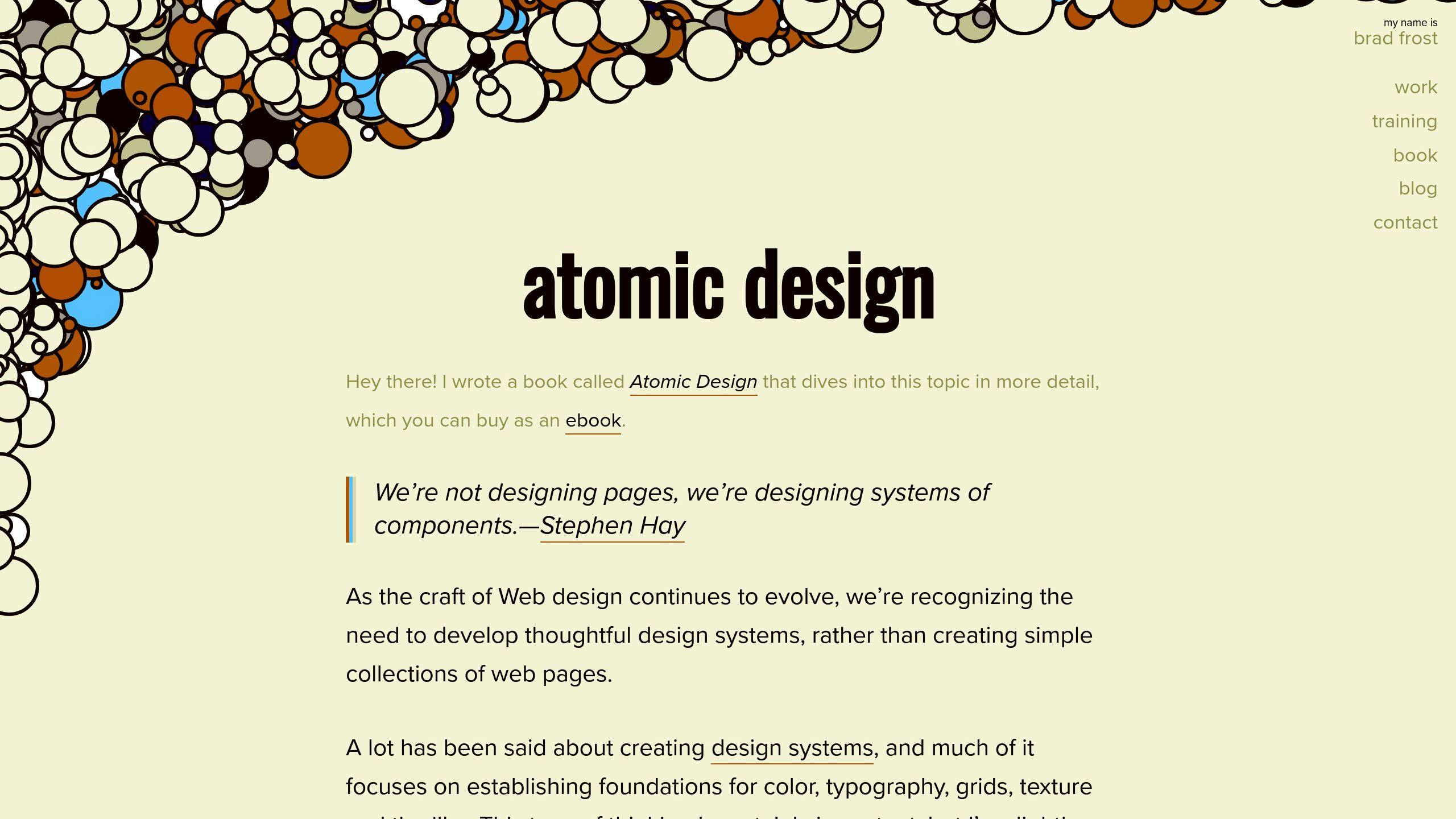
Let's dive into how atomic design works with React. This approach can change the way you build apps.
Starting a New Project
Your folder structure is key when starting a React project with atomic design. Here's a practical setup:
src/
├── components/
│ ├── atoms/
│ ├── molecules/
│ ├── organisms/
│ └── templates/
├── pages/
├── styles/
└── App.js
This structure helps organize components based on complexity and reuse. Here's the breakdown:
- Atoms: Basic building blocks like buttons, inputs, and labels.
- Molecules: Simple components made from atoms, like search bars or form fields.
- Organisms: Bigger, more complex components using molecules and atoms.
- Templates: Page layouts that arrange organisms.
- Pages: Specific instances of templates with real content.
When you start, focus on creating solid atoms. These will be your most reusable components.
Sample Component Structure
Here's a real-world example of how components might look in a React project using atomic design:
src/
├── components/
│ ├── atoms/
│ │ ├── Button/
│ │ │ ├── Button.js
│ │ │ ├── Button.test.js
│ │ │ └── Button.css
│ │ └── Input/
│ │ ├── Input.js
│ │ ├── Input.test.js
│ │ └── Input.css
│ ├── molecules/
│ │ └── SearchBar/
│ │ ├── SearchBar.js
│ │ ├── SearchBar.test.js
│ │ └── SearchBar.css
│ └── organisms/
│ └── Header/
│ ├── Header.js
│ ├── Header.test.js
│ └── Header.css
└── pages/
└── HomePage/
├── HomePage.js
└── HomePage.css
This setup keeps related files together, making it easier to manage and test. Let's break down how these components might work:
1. Button (Atom):
const Button = ({ label, onClick }) => (
<button className="btn" onClick={onClick}>{label}</button>
);
2. Input (Atom):
const Input = ({ placeholder, onChange }) => (
<input type="text" placeholder={placeholder} onChange={onChange} />
);
3. SearchBar (Molecule):
const SearchBar = ({ onSearch }) => {
const [query, setQuery] = useState('');
return (
<div className="search-bar">
<Input placeholder="Search..." onChange={(e) => setQuery(e.target.value)} />
<Button label="Search" onClick={() => onSearch(query)} />
</div>
);
};
4. Header (Organism):
const Header = () => (
<header>
<Logo />
<Navigation />
<SearchBar onSearch={handleSearch} />
</header>
);
5. HomePage (Page):
const HomePage = () => (
<div>
<Header />
<MainContent />
<Footer />
</div>
);
This structure makes reuse and maintenance a breeze. Need to update the button style across your app? Just change the Button component once.
"Atomic design isn't a linear process, but a mental model to help us think of our user interfaces as both a cohesive whole and a collection of parts at the same time." - Brad Frost, Creator of Atomic Design
When using atomic design in React, remember:
- Start small: Build your atoms first and work up.
- Keep it modular: Each component should do one thing well.
- Use props for flexibility: Make your components adaptable.
- Test at every level: Write tests for each component, from atoms to pages.
Summary
Atomic Design changes how developers build React apps. It's a method for making scalable, easy-to-maintain component-based structures. Here's what you need to know:
Atomic Design in React: The Basics
Atomic Design splits interfaces into five levels: Atoms, Molecules, Organisms, Templates, and Pages. This setup lets you build complex UIs from simple, reusable parts.
Take Shopify, for example. They used Atomic Design to make their e-commerce platform better. It helped them create consistent online stores faster.
How to Set It Up
When you start a new React project with Atomic Design, try this folder structure:
src/
├── components/
│ ├── atoms/
│ ├── molecules/
│ ├── organisms/
│ └── templates/
├── pages/
├── styles/
└── App.js
This setup helps you manage components based on how complex they are and how often you can reuse them. A Button would be an atom, while a SearchBar (which uses an input and a button) would be a molecule.
Why It's Great
- You can reuse components easily
- Your project can grow without getting messy
- Your app looks and feels the same everywhere
Brad Frost, who came up with Atomic Design, says:
"Atomic design isn't a linear process, but a mental model to help us think of our user interfaces as both a cohesive whole and a collection of parts at the same time."
Tips for Success
- Start with the smallest parts (atoms) and work your way up
- Make each component do one thing well
- Use props to make your components flexible
- Test each level of components, from the smallest to the biggest
Real-Life Example
IBM's Carbon Design System shows how Atomic Design works for big projects. They used it to create a consistent look and feel across all their products.
Atomic Design isn't just about organizing code. It's about creating a common language for your team. By breaking UIs into basic building blocks, you can work together better, build faster, and create a more unified product.
When you use Atomic Design in your React projects, focus on making solid, reusable atoms first. These will be the foundation for everything else you build, helping you create more complex parts easily and consistently.
FAQs
What is Atomic Design in React?
Atomic Design in React breaks down interfaces into basic building blocks. It's like taking apart a complex machine to see how its simplest parts work together.
This approach has five levels:
- Atoms
- Molecules
- Organisms
- Templates
- Pages
Each level builds on the one before, creating more complex components. It's not a step-by-step process, but a way to think about UI design.
"Atomic design isn't a linear process, but a mental model to help us think of our user interfaces as both a cohesive whole and a collection of parts at the same time." - Brad Frost, Creator of Atomic Design
Why use Atomic Design? It helps create code that's easier to maintain and reuse. This is especially handy for big projects or when working with design systems.
What are atoms in React?
In React's Atomic Design, atoms are the simplest UI building blocks. Think of them as the Lego pieces of your application. They're usually basic HTML elements or the simplest React components.
Some examples of atoms:
- Buttons
- Input fields
- Labels
- Icons
- Simple text elements
These components are designed to be super reusable. By starting with well-designed atoms, you can build a consistent look across your entire app.
Here's what a button atom might look like:
const Button = ({ label, onClick }) => (
<button className="btn" onClick={onClick}>
{label}
</button>
);
This little button can be used all over your app. Need to change how all your buttons look? Just update this one component, and you're done. It's that simple.